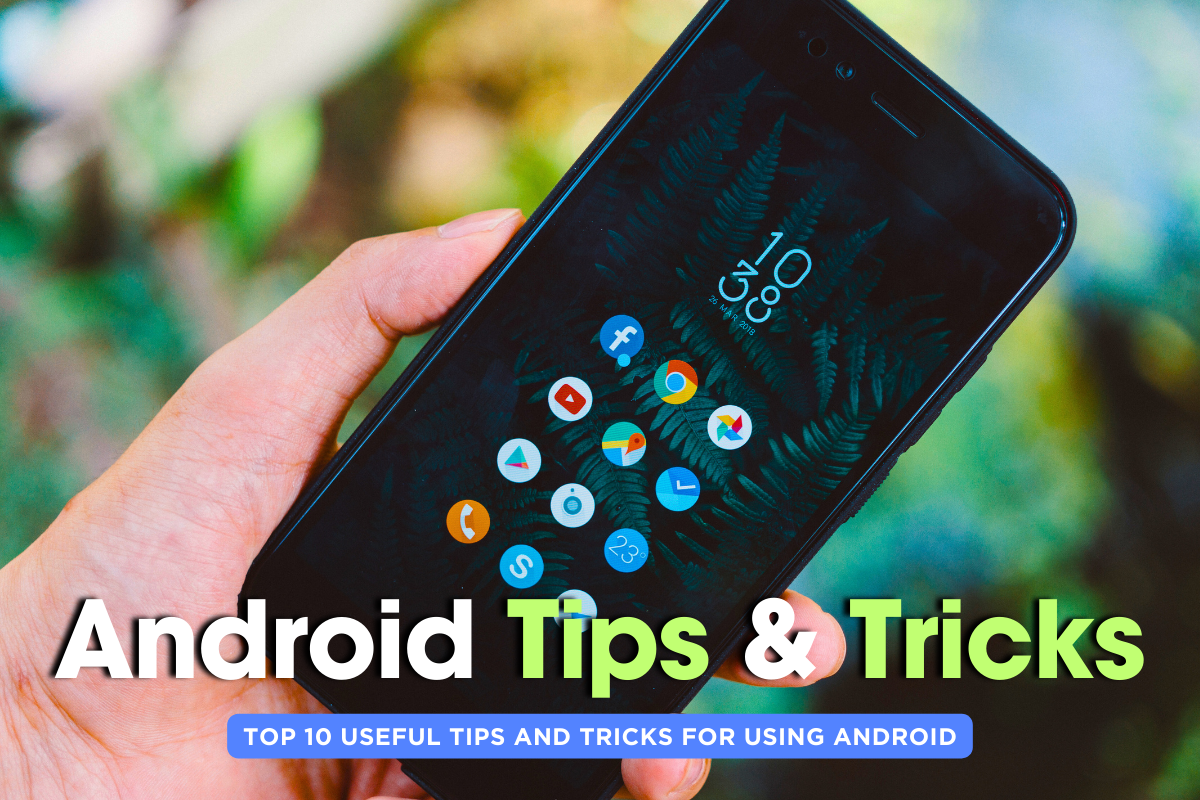Lost in the Android Labyrinth?
Let's face it, Android is amazing. It's powerful, customizable, and has an app for practically anything you can imagine.
But with so many features, updates, and hidden gems, it's easy to feel overwhelmed. Remember that time I spent a whole afternoon trying to figure out why my phone was reading my texts out loud?
Turns out, it was a cool new accessibility feature I accidentally enabled (don't worry, I'll show you how to do it – and turn it off – later!).
This is where this guide comes in. As a seasoned Android blogger for over 8 years, I've combed through the deepest corners of the OS to unearth the most useful tips, tricks, and hidden features to elevate your Android experience. From boosting productivity to unlocking secret easter eggs and securing your phone like Fort Knox, we'll cover it all.
Section 1: Android 101: A Crash Course
A Brief History: Developed by Google and first released in 2008, Android is the world's most popular mobile operating system. It's open-source, meaning phone manufacturers like Samsung, LG, and Pixel can customize it with their own unique features. This variety is both a blessing and a curse – it keeps things fresh but can also be confusing for new users.
The Android Advantage: Here's what makes Android stand out:
- Customization: It's your phone, your way. From launchers and themes to widgets and notification settings, you can personalize your Android experience to fit your needs.
- Open Source: This fosters innovation and a vibrant developer community, leading to a vast app selection on the Google Play Store.
- Google Integration: Android seamlessly integrates with Google services like Gmail, Maps, and Drive, making your life easier.
- Affordability: Android powers a wide range of devices, from budget-friendly models to high-end flagships, offering options for every budget.
Section 2: Android in 2024: What's New & Hot?
The Android world is constantly evolving, and 2024 is no different. Here are some key trends and developments:
- Android 13 Focus: The latest iteration, Android 13, is all about privacy and customization. It introduces features like app permissions auto-reset and a revamped notification system.
- Material You 3.0: This design language takes personalization to the next level. With Material You 3.0, your phone's entire color scheme adapts to your wallpaper, creating a truly cohesive and unique look.
- Focus on Security: With cyber threats on the rise, Android is prioritizing security. We're seeing features like built-in malware scanners and improved data encryption.
- Foldables on the Rise: The foldable phone market is booming, and Android is at the forefront. With new capabilities optimized for these innovative devices, expect foldable Android phones to become more mainstream.
Section 3: You Asked, We Answered: Android FAQs
Q: How do I update my Android phone?
A: Updating your phone is crucial for security and performance. Typically, you'll receive a notification when an update is available. Go to Settings > System > System Update and follow the on-screen instructions.
Q: Is there a way to make my battery last longer?
A: Absolutely! Android offers several battery-saving features. Go to Settings > Battery and explore options like turning off location services when not in use and enabling battery saver mode.
Q: How do I find a lost phone?
A: Don't panic! Android's "Find My Device" feature helps you locate your lost phone. Enable it beforehand by going to Settings > Security > Find My Device. You can then access it remotely on any web browser to locate, lock, or even erase your phone's data.
Section 4: Unlock Your Android Potential: 10 Pro Tips from a Blogger
Now, let's dive into the fun part – making the most of your Android experience!
Tip 1: Master the Quick Settings Panel:
Swipe down twice from the top of your screen to access a treasure trove of settings you can adjust on the fly. Control Wi-Fi, Bluetooth, flashlight, and more without digging through menus.
Tip 2: Unleash the Power of Google Assistant:
Long-press your home button or use the hotword "Hey Google" to
converse with your virtual assistant. Google Assistant can answer questions, set reminders, control smart home devices, and even translate languages in real-time – all with your voice!
Tip 3: Customize Your Notifications (No More Notification Overload!)
Tired of notification overload? Android gives you granular control. Long press on a notification and tap "App info" to customize notification settings for that specific app. You can choose to silence notifications, show them silently, or even set notification priorities.
Tip 4: Embrace Gestures for Faster Navigation (Especially with Android 13)
Android 13 introduces new gesture navigation options. Master these gestures (like swiping up from the bottom for home, swiping left or right for back) to navigate your phone with lightning speed and a minimalist look.
Tip 5: Discover Hidden Android Features: Easter Eggs!
Who doesn't love a good Easter egg? Most Android versions have hidden features waiting to be discovered. For example, in Android 13, tap the Android version number repeatedly in Settings > About Phone. You might be surprised by what you find! (Search online for specific instructions for different Android versions).
Tip 6: Become a Power User with App Split-Screen and Multi-Window
Need to multitask? Android's split-screen and multi-window features let you run two apps simultaneously. This is perfect for comparing products online while chatting with a friend, or following a recipe while taking notes. (Tip: The method for activating split-screen varies depending on your device and Android version, so a quick web search might be necessary).
Tip 7: Unlock a Productivity Powerhouse with the Best Apps
The Google Play Store is brimming with productivity apps. Here are a few of my favorites:
- Todoist: A powerful to-do list app with collaboration features and reminders.
- Evernote: The king of note-taking apps, perfect for capturing ideas, organizing notes, and collaborating with others.
- Focus Keeper: Utilize the Pomodoro Technique with this app to boost your focus and stay productive.
Tip 8: Security First: Protect Your Android Fortress
With so much personal information on our phones, security is paramount. Here's how to fortify your Android device:
- Enable a Strong Screen Lock: Don't rely on a simple swipe pattern. Use a strong PIN, password, or fingerprint unlock.
- Keep Your Software Updated: As mentioned earlier, updates often include security patches. Install them promptly.
- Download Apps Only from Trusted Sources: Stick to the Google Play Store and avoid downloading apps from unknown sources.
- Use a Mobile Security App: Consider installing a reputable mobile security app that offers features like malware scanning and data encryption.
Tip 9: Make Your Android Phone Look Stunning with Customization
Android lets you express your unique style. Here are some ways to personalize your phone:
- Themes: Change your phone's entire look and feel with a custom theme from the Google Play Store.
- Icon Packs: Swap out your app icons for a cohesive and stylish look.
- Live Wallpapers: Liven up your home screen with an animated wallpaper.
- Widgets: Add useful widgets to your home screen for quick access to information and actions.
Tip 10: Join the Android Community and Keep Learning!
The Android community is vast and supportive. There are countless online forums, YouTube channels, and websites dedicated to Android. Join the conversation, ask questions, and keep learning new tips and tricks to get the most out of your Android experience.
Conclusion: Android Awaits!
There you have it, folks! These tips and tricks will empower you to navigate the exciting world of Android with confidence. Remember, the key is to explore, experiment, and personalize your experience. Don't be afraid to delve into the settings, discover hidden features, and unleash the full potential of your Android device. Happy exploring!